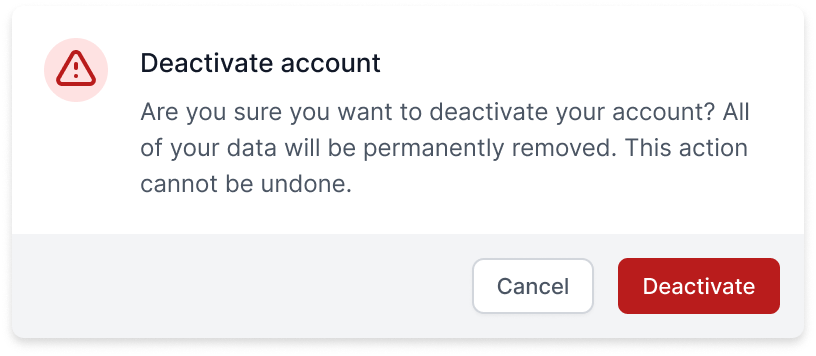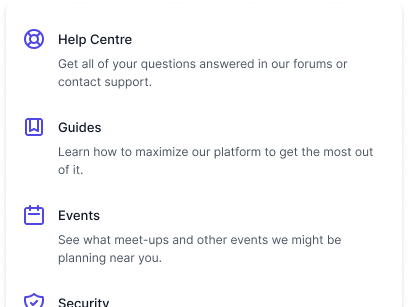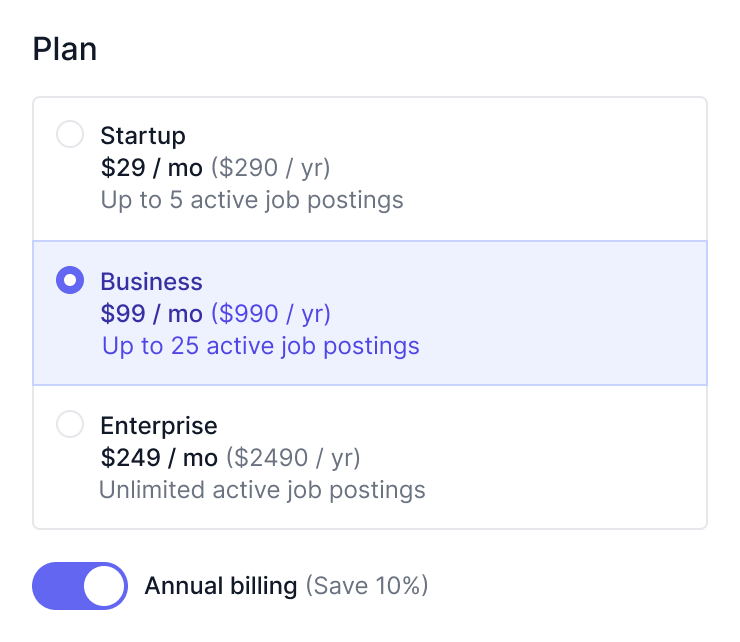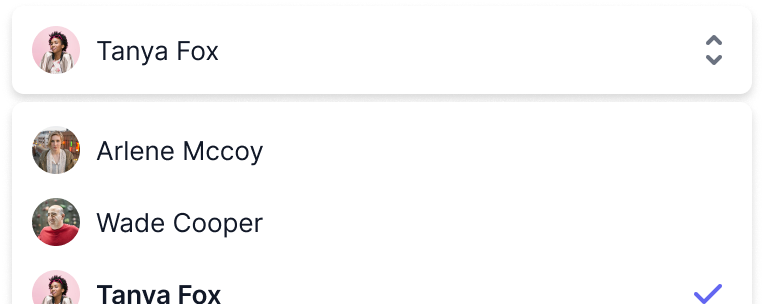Transition
The Transition component takes Vue's built-in transition element one step further by letting you coordinate nested child transitions from a single root component.
To get started, install Headless UI via npm.
Please note that this library only supports Vue 3.
npm install @headlessui/vue
Vue has a built-in <transition> component that works great with Tailwind's class-based styling approach, as well as alongside other Headless UI components. In fact, most of the demos and code snippets you'll find for the other Vue components on this site rely on this built-in transition exclusively.
But there's one exception: nested child transitions. This technique is needed when you want to coordinate different animations for different child elements – for example, fading in a Dialog's backdrop, while at the same time sliding in the contents of the Dialog from one side of the screen.
The only way to achieve this effect using the built-in <transition> element is to manually synchronize each of the child transitions, and even then the approach can be buggy and error-prone.
That's why we've included a <TransitionRoot /> component in Headless UI. Its API is similar to Vue's own element, but it also provides a means for coordinating multiple transitions via the included <TransitionChild /> component, as described below.
For all components except Dialog, you may use Vue's built-in <transition> element whenever you're applying a single transition. For animating a Dialog, or coordinating multiple transitions on any other component, use the TransitionRoot component from Headless UI instead.
The TransitionRoot accepts a show prop that controls whether the children should be shown or hidden, and a set of lifecycle props (like enter-from, and leave-to) that let you add CSS classes at specific phases of a transition.
<template> <button @click="isShowing = !isShowing">Toggle</button> <TransitionRoot :show="isShowing" enter="transition-opacity duration-75" enter-from="opacity-0" enter-to="opacity-100" leave="transition-opacity duration-150" leave-from="opacity-100" leave-to="opacity-0" > I will fade in and out </TransitionRoot> </template> <script setup> import { ref } from 'vue' import { TransitionRoot } from '@headlessui/vue' const isShowing = ref(true) </script>
Wrap the content that should be conditionally rendered in a <TransitionRoot> component, and use the show prop to control whether the content should be visible or hidden.
<template> <button @click="isShowing = !isShowing">Toggle</button><TransitionRoot :show="isShowing">I will appear and disappear. </TransitionRoot> </template> <script setup> import { ref } from 'vue' import { TransitionRoot } from '@headlessui/vue' const isShowing = ref(true) </script>
By default, the transition components will render a div element.
Use the as prop to render a component as a different element or as your own custom component. Any other HTML attributes (like class) can be added directly to the TransitionRoot the same way they would be to regular elements.
<template> <button @click="isShowing = !isShowing">Toggle</button><TransitionRoot :show="isShowing" as="a" href="/my-url" class="font-bold">I will appear and disappear. </TransitionRoot> </template> <script setup> import { ref } from 'vue' import { TransitionRoot } from '@headlessui/vue' const isShowing = ref(true) </script>
By default, a TransitionRoot will enter and leave instantly, which is probably not what you're looking for if you're using this component.
To animate your enter/leave transitions, add classes that provide the styling for each phase of the transitions using these props:
- enter: Applied the entire time an element is entering. Usually you define your duration and what properties you want to transition here, for example
transition-opacity duration-75. - enter-from: The starting point to enter from, for example
opacity-0if something should fade in. - enter-to: The ending point to enter to, for example
opacity-100after fading in. - leave: Applied the entire time an element is leaving. Usually you define your duration and what properties you want to transition here, for example
transition-opacity duration-75. - leave-from: The starting point to leave from, for example
opacity-100if something should fade out. - leave-to: The ending point to leave to, for example
opacity-0after fading out.
Here's an example:
<template> <button @click="isShowing = !isShowing">Toggle</button> <TransitionRoot :show="isShowing"enter="transition-opacity duration-75"enter-from="opacity-0"enter-to="opacity-100"leave="transition-opacity duration-150"leave-from="opacity-100"leave-to="opacity-0"> I will appear and disappear. </TransitionRoot> </template> <script setup> import { ref } from 'vue' import { TransitionRoot } from '@headlessui/vue' const isShowing = ref(true) </script>
In this example, the transitioning element will take 75ms to enter (that's the duration-75 class), and will transition the opacity property during that time (that's transition-opacity).
It will start completely transparent before entering (that's opacity-0 in the enter-from phase), and fade in to completely opaque (opacity-100) when finished (that's the enterTo phase).
When the element is being removed (the leave phase), it will transition the opacity property, and spend 150ms doing it (transition-opacity duration-150).
It will start as completely opaque (the opacity-100 in the leave-from phase), and finish as completely transparent (the opacity-0 in the leave-to phase).
All of these props are optional, and will default to just an empty string.
Sometimes you need to transition multiple elements with different animations but all based on the same state. For example, say the user clicks a button to open a sidebar that slides over the screen, and you also need to fade-in a background overlay at the same time.
You can do this by wrapping the related elements with a parent TransitionRoot component, and wrapping each child that needs its own transition styles with a TransitionChild component, which will automatically communicate with the parent TransitionRoot and inherit the parent's show state.
<template> <!-- The `show` prop controls all nested `TransitionChild` components. --> <TransitionRoot :show="isShowing"> <!-- Background overlay --> <TransitionChild enter="transition-opacity ease-linear duration-300" enter-from="opacity-0" enter-to="opacity-100" leave="transition-opacity ease-linear duration-300" leave-from="opacity-100" leave-to="opacity-0" > <!-- ... --> </TransitionChild> <!-- Sliding sidebar --> <TransitionChild enter="transition ease-in-out duration-300 transform" enter-from="-translate-x-full" enter-to="translate-x-0" leave="transition ease-in-out duration-300 transform" leave-from="translate-x-0" leave-to="-translate-x-full" > <!-- ... --> </TransitionChild> </TransitionRoot> </template> <script setup> import { ref } from 'vue' import { TransitionRoot, TransitionChild } from '@headlessui/vue' const isShowing = ref(true) </script>
The TransitionChild component has the exact same API as the TransitionRoot component, but with no show prop, since the show value is controlled by the parent.
Parent TransitionRoot components will always automatically wait for all children to finish transitioning before unmounting, so you don't need to manage any of that timing yourself.
If you want an element to transition the very first time it's rendered, set the appear prop to true.
This is useful if you want something to transition in on initial page load, or when its parent is conditionally rendered.
<template> <TransitionRootappear:show="isShowing" enter="transition-opacity duration-75" enter-from="opacity-0" enter-to="opacity-100" leave="transition-opacity duration-150" leave-from="opacity-100" leave-to="opacity-0" > <!-- Your content goes here --> </TransitionRoot> </template> <script setup> import { ref } from 'vue' import { TransitionRoot } from '@headlessui/vue' const isShowing = ref(true) </script>
| Prop | Default | Description |
show | — | BooleanWhether the children should be shown or hidden. |
as | div | String | ComponentThe element or component to render in place of the Transition itself. |
appear | false | BooleanWhether the transition should run on initial mount. |
unmount | true | BooleanWhether the element should be unmounted or hidden based on the show state. |
enter | — | StringClasses to add to the transitioning element during the entire enter phase. |
enter-from | — | StringClasses to add to the transitioning element before the enter phase starts. |
enter-to | — | StringClasses to add to the transitioning element immediately after the enter phase starts. |
entered | — | StringClasses to add to the transitioning element once the transition is done. These classes will persist after that, until it's time to leave. |
leave | — | StringClasses to add to the transitioning element during the entire leave phase. |
leave-from | — | StringClasses to add to the transitioning element before the leave phase starts. |
leave-to | — | StringClasses to add to the transitioning element immediately after the leave phase starts. |
| Event | Description |
before-enter | Emitted before the enter transition starts. |
after-enter | Emitted after the enter transition finishes. |
before-leave | Emitted before the leave transition starts. |
after-leave | Emitted after the leave transition finishes. |
| Prop | Default | Description |
as | div | String | ComponentThe element or component to render in place of the Transition itself. |
appear | false | BooleanWhether the transition should run on initial mount. |
unmount | true | BooleanWhether the element should be unmounted or hidden based on the show state. |
enter | — | StringClasses to add to the transitioning element during the entire enter phase. |
enter-from | — | StringClasses to add to the transitioning element before the enter phase starts. |
enter-to | — | StringClasses to add to the transitioning element immediately after the enter phase starts. |
entered | — | StringClasses to add to the transitioning element once the transition is done. These classes will persist after that, until it's time to leave. |
leave | — | StringClasses to add to the transitioning element during the entire leave phase. |
leave-from | — | StringClasses to add to the transitioning element before the leave phase starts. |
leave-to | — | StringClasses to add to the transitioning element immediately after the leave phase starts. |
| Event | Description |
before-enter | Emitted before the enter transition starts. |
after-enter | Emitted after the enter transition finishes. |
before-leave | Emitted before the leave transition starts. |
after-leave | Emitted after the leave transition finishes. |
If you're interested in predesigned component examples using Headless UI and Tailwind CSS, check out Tailwind UI — a collection of beautifully designed and expertly crafted components built by us.
It's a great way to support our work on open-source projects like this and makes it possible for us to improve them and keep them well-maintained.