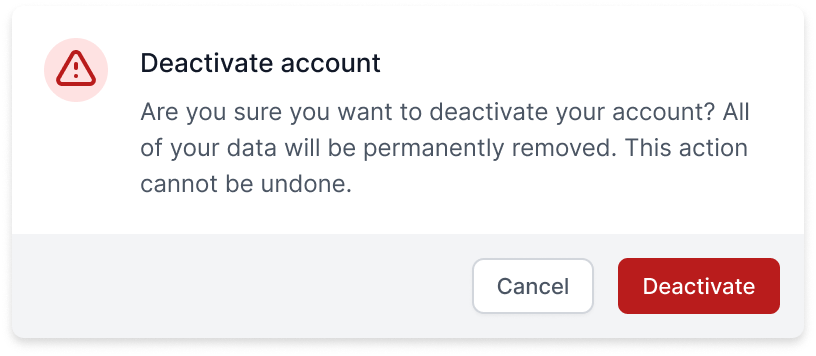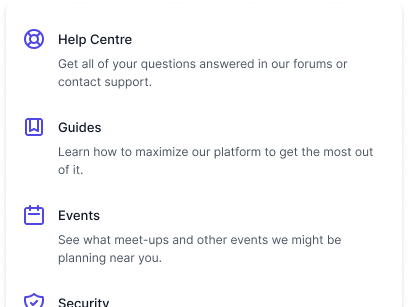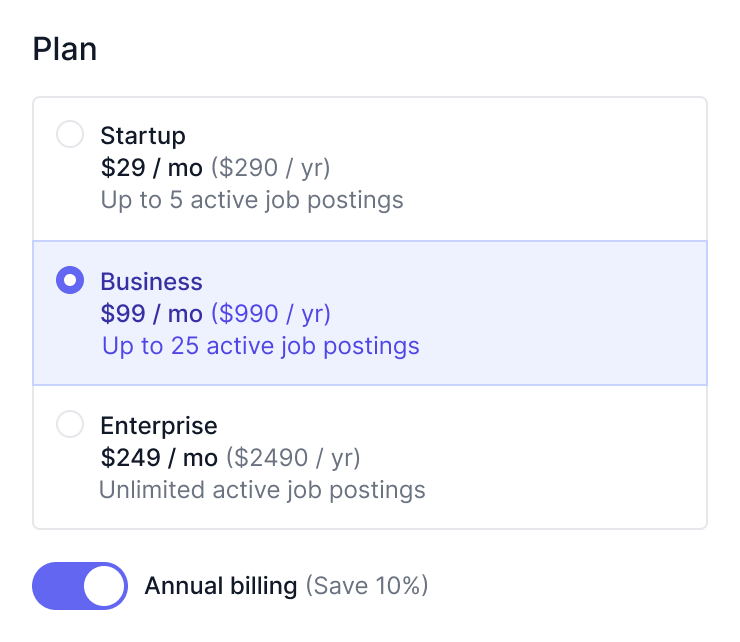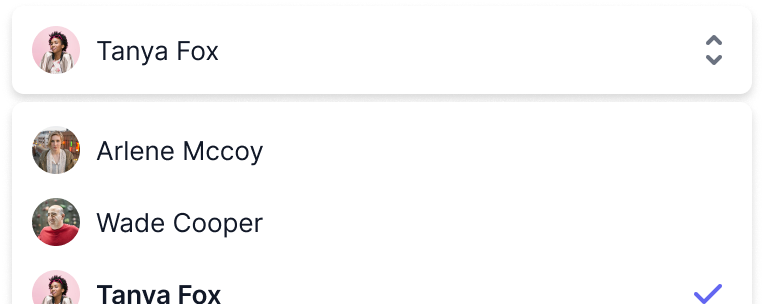Listbox (Select)
Listboxes are a great foundation for building custom, accessible select menus for your app, complete with robust support for keyboard navigation.
To get started, install Headless UI via npm.
Please note that this library only supports Vue 3.
npm install @headlessui/vue
Listboxes are built using the Listbox, ListboxButton, ListboxOptions, ListboxOption and ListboxLabel components.
The ListboxButton will automatically open/close the ListboxOptions when clicked, and when the menu is open, the list of items receives focus and is automatically navigable via the keyboard.
<template> <Listbox v-model="selectedPerson"> <ListboxButton>{{ selectedPerson.name }}</ListboxButton> <ListboxOptions> <ListboxOption v-for="person in people" :key="person.id" :value="person" :disabled="person.unavailable" > {{ person.name }} </ListboxOption> </ListboxOptions> </Listbox> </template> <script setup> import { ref } from 'vue' import { Listbox, ListboxButton, ListboxOptions, ListboxOption, } from '@headlessui/vue' const people = [ { id: 1, name: 'Durward Reynolds', unavailable: false }, { id: 2, name: 'Kenton Towne', unavailable: false }, { id: 3, name: 'Therese Wunsch', unavailable: false }, { id: 4, name: 'Benedict Kessler', unavailable: true }, { id: 5, name: 'Katelyn Rohan', unavailable: false }, ] const selectedPerson = ref(people[0]) </script>
Headless UI keeps track of a lot of state about each component, like which listbox option is currently selected, whether a popover is open or closed, or which item in a listbox is currently active via the keyboard.
But because the components are headless and completely unstyled out of the box, you can't see this information in your UI until you provide the styles you want for each state yourself.
Each component exposes information about its current state via slot props that you can use to conditionally apply different styles or render different content.
For example, the ListboxOption component exposes an active state, which tells you if the item is currently focused via the mouse or keyboard.
<template> <Listbox v-model="selectedPerson"> <ListboxButton>{{ selectedPerson.name }}</ListboxButton> <ListboxOptions> <!-- Use the `active` state to conditionally style the active option. --> <!-- Use the `selected` state to conditionally style the selected option. --> <ListboxOption v-for="person in people" :key="person.id" :value="person" as="template"v-slot="{ active, selected }"> <li :class="{'bg-blue-500 text-white': active,'bg-white text-black': !active,}" ><CheckIcon v-show="selected" />{{ person.name }} </li> </ListboxOption> </ListboxOptions> </Listbox> </template> <script setup> import { ref } from 'vue' import { Listbox, ListboxButton, ListboxOptions, ListboxOption, } from '@headlessui/vue' import { CheckIcon } from '@heroicons/vue/20/solid' const people = [ { id: 1, name: 'Durward Reynolds' }, { id: 2, name: 'Kenton Towne' }, { id: 3, name: 'Therese Wunsch' }, { id: 4, name: 'Benedict Kessler' }, { id: 5, name: 'Katelyn Rohan' }, ] const selectedPerson = ref(people[0]) </script>
For a complete list of all the available slot props, see the component API documentation.
Each component also exposes information about its current state via a data-headlessui-state attribute that you can use to conditionally apply different styles.
When any of the states in the slot prop API are true, they will be listed in this attribute as space-separated strings so you can target them with a CSS attribute selector in the form [attr~=value].
For example, here's what the ListboxOptions component with some child ListboxOption components renders when the listbox is open and the second item is active:
<!-- Rendered `ListboxOptions` --> <ul data-headlessui-state="open"> <li data-headlessui-state="">Wade Cooper</li> <li data-headlessui-state="active selected">Arlene Mccoy</li> <li data-headlessui-state="">Devon Webb</li> </ul>
If you are using Tailwind CSS, you can use the @headlessui/tailwindcss plugin to target this attribute with modifiers like ui-open:* and ui-active:*:
<template> <Listbox v-model="selectedPerson"> <ListboxButton>{{ selectedPerson.name }}</ListboxButton> <ListboxOptions> <ListboxOption v-for="person in people" :key="person.id" :value="person"class="ui-active:bg-blue-500 ui-active:text-white ui-not-active:bg-white ui-not-active:text-black"><CheckIcon class="hidden ui-selected:block" />{{ person.name }} </ListboxOption> </ListboxOptions> </Listbox> </template> <script setup> import { ref } from 'vue' import { Listbox, ListboxButton, ListboxOptions, ListboxOption, } from '@headlessui/vue' import { CheckIcon } from '@heroicons/vue/20/solid' const people = [ { id: 1, name: 'Durward Reynolds' }, { id: 2, name: 'Kenton Towne' }, { id: 3, name: 'Therese Wunsch' }, { id: 4, name: 'Benedict Kessler' }, { id: 5, name: 'Katelyn Rohan' }, ] const selectedPerson = ref(people[0]) </script>
Unlike native HTML form controls which only allow you to provide strings as values, Headless UI supports binding complex objects as well.
<template><Listbox v-model="selectedPerson"><ListboxButton>{{ selectedPerson.name }}</ListboxButton> <ListboxOptions> <ListboxOption v-for="person in people" :key="person.id":value="person":disabled="person.unavailable" > {{ person.name }} </ListboxOption> </ListboxOptions> </Listbox> </template> <script setup> import { ref } from 'vue' import { Listbox, ListboxButton, ListboxOptions, ListboxOption, } from '@headlessui/vue'const people = [{ id: 1, name: 'Durward Reynolds', unavailable: false },{ id: 2, name: 'Kenton Towne', unavailable: false },{ id: 3, name: 'Therese Wunsch', unavailable: false },{ id: 4, name: 'Benedict Kessler', unavailable: true },{ id: 5, name: 'Katelyn Rohan', unavailable: false },]const selectedPerson = ref(people[1]) </script>
When binding objects as values, it's important to make sure that you use the same instance of the object as both the value of the Listbox as well as the corresponding ListboxOption, otherwise they will fail to be equal and cause the listbox to behave incorrectly.
To make it easier to work with different instances of the same object, you can use the by prop to compare the objects by a particular field instead of comparing object identity:
<template> <Listbox :modelValue="modelValue" @update:modelValue="value => emit('update:modelValue', value)"by="id"> <ListboxButton>{{ modelValue.name }}</ListboxButton> <ListboxOptions> <ListboxOption v-for="department in departments" :key="department.id" :value="department" > {{ department.name }} </ListboxOption> </ListboxOptions> </Listbox> </template> <script setup> import { Listbox, ListboxButton, ListboxOptions, ListboxOption, } from '@headlessui/vue' const props = defineProps({ modelValue: Object }) const emit = defineEmits(['update:modelValue']) const departments = [ { id: 1, name: 'Marketing', contact: 'Durward Reynolds' }, { id: 2, name: 'HR', contact: 'Kenton Towne' }, { id: 3, name: 'Sales', contact: 'Therese Wunsch' }, { id: 4, name: 'Finance', contact: 'Benedict Kessler' }, { id: 5, name: 'Customer service', contact: 'Katelyn Rohan' }, ] </script>
You can also pass your own comparison function to the by prop if you'd like complete control over how objects are compared:
<template> <Listbox :modelValue="modelValue" @update:modelValue="value => emit('update:modelValue', value)":by="compareDepartments"> <ListboxButton>{{ modelValue.name }}</ListboxButton> <ListboxOptions> <ListboxOption v-for="department in departments" :key="department.id" :value="department" > {{ department.name }} </ListboxOption> </ListboxOptions> </Listbox> </template> <script setup> import { Listbox, ListboxButton, ListboxOptions, ListboxOption, } from '@headlessui/vue' const props = defineProps({ modelValue: Object }) const emit = defineEmits(['update:modelValue'])function compareDepartments(a, b) {return a.name.toLowerCase() === b.name.toLowerCase()}const departments = [ { id: 1, name: 'Marketing', contact: 'Durward Reynolds' }, { id: 2, name: 'HR', contact: 'Kenton Towne' }, { id: 3, name: 'Sales', contact: 'Therese Wunsch' }, { id: 4, name: 'Finance', contact: 'Benedict Kessler' }, { id: 5, name: 'Customer service', contact: 'Katelyn Rohan' }, ] </script>
To allow selecting multiple values in your listbox, use the multiple prop and pass an array to v-model instead of a single option.
<template><Listbox v-model="selectedPeople" multiple><ListboxButton> {{ selectedPeople.map((person) => person.name).join(', ') }} </ListboxButton> <ListboxOptions> <ListboxOption v-for="person in people" :key="person.id" :value="person"> {{ person.name }} </ListboxOption> </ListboxOptions> </Listbox> </template> <script setup> import { ref } from 'vue' import { Listbox, ListboxButton, ListboxOptions, ListboxOption, } from '@headlessui/vue' const people = [ { id: 1, name: 'Durward Reynolds' }, { id: 2, name: 'Kenton Towne' }, { id: 3, name: 'Therese Wunsch' }, { id: 4, name: 'Benedict Kessler' }, { id: 5, name: 'Katelyn Rohan' }, ]const selectedPeople = ref([people[0], people[1]])</script>
This will keep the listbox open when you are selecting options, and choosing an option will toggle it in place.
Your v-model binding will be updated with an array containing all selected options any time an option is added or removed.
By default the Listbox will use the button contents as the label for screenreaders. If you'd like more control over what is announced to assistive technologies, use the ListboxLabel component.
<template> <Listbox v-model="selectedPerson"><ListboxLabel>Assignee:</ListboxLabel><ListboxButton>{{ selectedPerson.name }}</ListboxButton> <ListboxOptions> <ListboxOption v-for="person in people" :key="person.id" :value="person"> {{ person.name }} </ListboxOption> </ListboxOptions> </Listbox> </template> <script setup> import { ref } from 'vue' import { Listbox, ListboxLabel, ListboxButton, ListboxOptions, ListboxOption, } from '@headlessui/vue' const people = [ { id: 1, name: 'Durward Reynolds' }, { id: 2, name: 'Kenton Towne' }, { id: 3, name: 'Therese Wunsch' }, { id: 4, name: 'Benedict Kessler' }, { id: 5, name: 'Katelyn Rohan' }, ] const selectedPerson = ref(people[0]) </script>
If you add the name prop to your listbox, hidden input elements will be rendered and kept in sync with your selected value.
<template> <form action="/projects/1/assignee" method="post"><Listbox v-model="selectedPerson" name="assignee"><ListboxButton>{{ selectedPerson.name }}</ListboxButton> <ListboxOptions> <ListboxOption v-for="person in people" :key="person.id" :value="person" > {{ person.name }} </ListboxOption> </ListboxOptions> </Listbox> <button>Submit</button> </form> </template> <script setup> import { ref } from 'vue' import { Listbox, ListboxButton, ListboxOptions, ListboxOption, } from '@headlessui/vue' const people = [ { id: 1, name: 'Durward Reynolds' }, { id: 2, name: 'Kenton Towne' }, { id: 3, name: 'Therese Wunsch' }, { id: 4, name: 'Benedict Kessler' }, { id: 5, name: 'Katelyn Rohan' }, ] const selectedPerson = ref(people[0]) </script>
This lets you use a listbox inside a native HTML <form> and make traditional form submissions as if your listbox was a native HTML form control.
Basic values like strings will be rendered as a single hidden input containing that value, but complex values like objects will be encoded into multiple inputs using a square bracket notation for the names:
<input type="hidden" name="assignee[id]" value="1" /> <input type="hidden" name="assignee[name]" value="Durward Reynolds" />
If you provide a defaultValue prop to the Listbox instead of a value, Headless UI will track its state internally for you, allowing you to use it as an uncontrolled component.
You can access the currently selected option via the value slot prop on the Listbox and ListboxButton components.
<template> <form action="/projects/1/assignee" method="post"><Listbox name="assignee" :defaultValue="people[0]"><ListboxButton v-slot="{ value }">{{ value.name }}</ListboxButton><ListboxOptions> <ListboxOption v-for="person in people" :key="person.id" :value="person" > {{ person.name }} </ListboxOption> </ListboxOptions> </Listbox> <button>Submit</button> </form> </template> <script setup> import { Listbox, ListboxButton, ListboxOptions, ListboxOption, } from '@headlessui/vue' const people = [ { id: 1, name: 'Durward Reynolds' }, { id: 2, name: 'Kenton Towne' }, { id: 3, name: 'Therese Wunsch' }, { id: 4, name: 'Benedict Kessler' }, { id: 5, name: 'Katelyn Rohan' }, ] </script>
This can simplify your code when using the listbox with HTML forms or with form APIs that collect their state using FormData instead of tracking it using React state.
Any @update:modelValue prop you provide will still be called when the component's value changes in case you need to run any side effects, but you won't need to use it to track the component's state yourself.
By default, your ListboxOptions instance will be shown/hidden automatically based on the internal open state tracked within the Listbox component itself.
<template> <Listbox v-model="selectedPerson"> <ListboxButton>{{ selectedPerson.name }}</ListboxButton> <!-- By default, the `ListboxOptions` will automatically show/hide when the `ListboxButton` is pressed. --> <ListboxOptions> <ListboxOption v-for="person in people" :key="person.id" :value="person"> {{ person.name }} </ListboxOption> </ListboxOptions> </Listbox> </template> <script setup> import { ref } from 'vue' import { Listbox, ListboxButton, ListboxOptions, ListboxOption, } from '@headlessui/vue' const people = [ { name: 'Durward Reynolds' }, { name: 'Kenton Towne' }, { name: 'Therese Wunsch' }, { name: 'Benedict Kessler' }, { name: 'Katelyn Rohan' }, ] const selectedPerson = ref(people[0]) </script>
If you'd rather handle this yourself (perhaps because you need to add an extra wrapper element for one reason or another), you can add a static prop to the ListboxOptions instance to tell it to always render, and inspect the open slot prop provided by the Listbox to control which element is shown/hidden yourself.
<template><Listbox v-model="selectedPerson" v-slot="{ open }"><ListboxButton>{{ selectedPerson.name }}</ListboxButton><div v-show="open"><!-- Using the `static` prop, the `ListboxOptions` are always rendered and the `open` state is ignored. --><ListboxOptions static><ListboxOption v-for="person in people" :key="person.id" :value="person" > {{ person.name }} </ListboxOption> </ListboxOptions> </div> </Listbox> </template> <script setup> import { ref } from 'vue' import { Listbox, ListboxButton, ListboxOptions, ListboxOption, } from '@headlessui/vue' const people = [ { name: 'Durward Reynolds' }, { name: 'Kenton Towne' }, { name: 'Therese Wunsch' }, { name: 'Benedict Kessler' }, { name: 'Katelyn Rohan' }, ] const selectedPerson = ref(people[0]) </script>
Use the disabled prop to disable a ListboxOption. This will make it unselectable via mouse and keyboard, and it will be skipped when pressing the up/down arrows.
<template> <Listbox v-model="selectedPerson"> <ListboxButton>{{ selectedPerson.name }}</ListboxButton> <ListboxOptions> <!-- Disabled options will be skipped by keyboard navigation. --> <ListboxOption v-for="person in people" :key="person.name" :value="person":disabled="person.unavailable"> <span :class='{ "opacity-75": person.unavailable }'> {{ person.name }} </span> </ListboxOption> </ListboxOptions> </Listbox> </template> <script setup> import { ref } from 'vue' import { Listbox, ListboxButton, ListboxOptions, ListboxOption, } from '@headlessui/vue' const people = [ { name: 'Durward Reynolds', unavailable: true }, { name: 'Kenton Towne', unavailable: false }, { name: 'Therese Wunsch', unavailable: false }, { name: 'Benedict Kessler', unavailable: true }, { name: 'Katelyn Rohan', unavailable: false }, ] const selectedPerson = ref(people[0]) </script>
To animate the opening/closing of your listbox, you can use Vue's built-in <transition> component. All you need to do is wrap your ListboxOptions instance in a <transition>, and the transition will be applied automatically.
<template> <Listbox v-model="selectedPerson"> <ListboxButton>{{ selectedPerson.name }}</ListboxButton> <!-- Use Vue's built-in `transition` component to add transitions. --><transitionenter-active-class="transition duration-100 ease-out"enter-from-class="transform scale-95 opacity-0"enter-to-class="transform scale-100 opacity-100"leave-active-class="transition duration-75 ease-out"leave-from-class="transform scale-100 opacity-100"leave-to-class="transform scale-95 opacity-0"><ListboxOptions> <ListboxOption v-for="person in people" :key="person.id" :value="person" > {{ person.name }} </ListboxOption> </ListboxOptions> </transition> </Listbox> </template> <script setup> import { ref } from 'vue' import { Listbox, ListboxButton, ListboxOptions, ListboxOption, } from '@headlessui/vue' const people = [ { id: 1, name: 'Durward Reynolds' }, { id: 2, name: 'Kenton Towne' }, { id: 3, name: 'Therese Wunsch' }, { id: 4, name: 'Benedict Kessler' }, { id: 5, name: 'Katelyn Rohan' }, ] const selectedPerson = ref(people[0]) </script>
If you'd like to coordinate multiple transitions for different children of your Listbox, check out the Transition component included in Headless UI.
By default, the Listbox and its subcomponents each render a default element that is sensible for that component.
For example, ListboxLabel renders a label by default, ListboxButton
renders a button, ListboxOptions renders a ul, and ListboxOption
renders a li. By contrast, Listbox does not render an element, and
instead renders its children directly.
This is easy to change using the as prop, which exists on every component.
<template> <!-- Render a `div` instead of nothing --><Listbox as="div" v-model="selectedPerson"><ListboxButton>{{ selectedPerson.name }}</ListboxButton> <!-- Render a `div` instead of a `ul` --><ListboxOptions as="div"><!-- Render a `span` instead of a `li` --> <ListboxOptionas="span"v-for="person in people" :key="person.id" :value="person" > {{ person.name }} </ListboxOption> </ListboxOptions> </Listbox> </template> <script setup> import { ref } from 'vue' import { Listbox, ListboxButton, ListboxOptions, ListboxOption, } from '@headlessui/vue' const people = [ { id: 1, name: 'Durward Reynolds' }, { id: 2, name: 'Kenton Towne' }, { id: 3, name: 'Therese Wunsch' }, { id: 4, name: 'Benedict Kessler' }, { id: 5, name: 'Katelyn Rohan' }, ] const selectedPerson = ref(people[0]) </script>
To tell an element to render its children directly with no wrapper element, use as="template".
<template> <Listbox v-model="selectedPerson"> <!-- Render children directly instead of a `ListboxButton` --><ListboxButton as="template"><button>{{ selectedPerson.name }}</button> </ListboxButton> <ListboxOptions> <ListboxOption v-for="person in people" :key="person.id" :value="person"> {{ person.name }} </ListboxOption> </ListboxOptions> </Listbox> </template> <script setup> import { ref } from 'vue' import { Listbox, ListboxButton, ListboxOptions, ListboxOption, } from '@headlessui/vue' const people = [ { id: 1, name: 'Durward Reynolds' }, { id: 2, name: 'Kenton Towne' }, { id: 3, name: 'Therese Wunsch' }, { id: 4, name: 'Benedict Kessler' }, { id: 5, name: 'Katelyn Rohan' }, ] const selectedPerson = ref(people[0]) </script>
If you've styled your ListboxOptions to appear horizontally, use the horizontal prop on the Listbox component to enable navigating the items with the left and right arrow keys instead of up and down, and to update the aria-orientation attribute for assistive technologies.
<template><Listbox v-model="selectedPerson" horizontal><ListboxButton>{{ selectedPerson.name }}</ListboxButton> <ListboxOptions class="flex flex-row"> <ListboxOption v-for="person in people" :key="person.id" :value="person"> {{ person.name }} </ListboxOption> </ListboxOptions> </Listbox> </template> <script setup> import { ref } from 'vue' import { Listbox, ListboxButton, ListboxOptions, ListboxOption, } from '@headlessui/vue' const people = [ { id: 1, name: 'Durward Reynolds' }, { id: 2, name: 'Kenton Towne' }, { id: 3, name: 'Therese Wunsch' }, { id: 4, name: 'Benedict Kessler' }, { id: 5, name: 'Katelyn Rohan' }, ] const selectedPerson = ref(people[0]) </script>
When a Listbox is toggled open, the ListboxOptions receives focus. Focus is trapped within the list of items until Escape is pressed or the user clicks outside the options. Closing the Listbox returns focus to the ListboxButton.
Clicking a ListboxButton toggles the options list open and closed. Clicking anywhere outside of the options list will close the listbox.
| Command | Description |
Enter, Space, ArrowDown, or ArrowUp when | Opens listbox and focuses the selected item |
Esc when listbox is open | Closes listbox |
ArrowDown or ArrowUp when listbox is open | Focuses previous/next non-disabled item |
ArrowLeft or ArrowRight when listbox is open and | Focuses previous/next non-disabled item |
Home or PageUp when listbox is open | Focuses first non-disabled item |
End or PageDown when listbox is open | Focuses last non-disabled item |
Enter or Space when listbox is open | Selects the current item |
A–Z or a–z when listbox is open | Focuses first item that matches keyboard input |
| Prop | Default | Description |
as | template | String | ComponentThe element or component the |
v-model | — | TThe selected value. |
defaultValue | — | TThe default value when using as an uncontrolled component. |
by | — | keyof T | ((a: T, z: T) => boolean)Use this to compare objects by a particular field, or pass your own comparison function for complete control over how objects are compared. |
disabled | false | BooleanUse this to disable the entire Listbox component & related children. |
horizontal | false | BooleanWhen true, the orientation of the |
name | — | StringThe name used when using this component inside a form. |
multiple | false | BooleanWhether multiple options can be selected or not. |
| Slot Prop | Description |
value |
The selected value. |
open |
Whether or not the Listbox is open. |
disabled |
Whether or not the Listbox is disabled. |
| Prop | Default | Description |
as | button | String | ComponentThe element or component the |
| Slot Prop | Description |
value |
The selected value. |
open |
Whether or not the Listbox is open. |
disabled |
Whether or not the Listbox is disabled. |
A label that can be used for more control over the text your Listbox will announce to screenreaders. Its id attribute will be automatically generated and linked to the root Listbox component via the aria-labelledby attribute.
| Prop | Default | Description |
as | label | String | ComponentThe element or component the |
| Slot Prop | Description |
open |
Whether or not the Listbox is open. |
disabled |
Whether or not the Listbox is disabled. |
| Prop | Default | Description |
as | ul | String | ComponentThe element or component the |
static | false | BooleanWhether the element should ignore the internally managed open/closed state. |
unmount | true | BooleanWhether the element should be unmounted or hidden based on the open/closed state. |
| Slot Prop | Description |
open |
Whether or not the Listbox is open. |
| Prop | Default | Description |
value | — | TThe option value. |
as | li | String | ComponentThe element or component the |
disabled | false | BooleanWhether or not the option should be disabled for keyboard navigation and ARIA purposes. |
| Slot Prop | Description |
active |
Whether or not the option is the active/focused option. |
selected |
Whether or not the option is the selected option. |
disabled |
Whether or not the option is the disabled for keyboard navigation and ARIA purposes. |
If you're interested in predesigned component examples using Headless UI and Tailwind CSS, check out Tailwind UI — a collection of beautifully designed and expertly crafted components built by us.
It's a great way to support our work on open-source projects like this and makes it possible for us to improve them and keep them well-maintained.